autoRetouch is a machine learning-powered image editor, primarily meant for fashion and apparel images. It can bulk-process up to 100 images at a time, thousands via API, reducing your post-production time from days to hours. By creating automated image-processing workflows, the tool can reduce your image-processing time by 90% and currently costs only €0.1 per image processed with a workflow.
You can sign up for free and process up to 10 images per account as a trial offer. Thereafter, you can purchase additional credits on a pay-as-you-go basis. Currently, the processing cost per image comes to 10 cents per image.
Quick ReviewA picture speaks a thousand words.
Sounds cliched, but it’s true, especially in the fashion and ecommerce industries. Stunning, well-edited pictures can make a huge difference to product presentation and eventually sales and product return rates.
However, manual post-production image editing can take days, which equates to lost potential sales. That’s where AI-based editing tools like autoRetouch can come in handy.
How so?
Letting you bulk-process up to 100 images at a time in their web interface or thousands via API, autoRetouch takes the pain out of manual image editing. It removes busy backgrounds, retouches skin, extracts patches, creates ghost mannequins, sets pictures on canvas, and more.
In short, it’s an end-to-end image processing tool that comes with an affordable price tag and a no-obligation free trial.
autoRetouch Review: Key Features
Who Should Use autoRetouch?
How I Discovered autoRetouch
A few days back, I was helping an ecommerce company revamp their website. That's when I realized what a pain it is to manually edit images at scale. Even with a highly skilled editing team, we had to spend days making raw fashion images ecommerce-ready.
To save time and effort, we tried a number of different sophisticated photo-editing tools, like Adobe Sensei AI and Skylum Luminar AI. But despite the heavy price tags, their performance was underwhelming.
Since my client was a small business owner, I needed a cost-effective tool with advanced features. I know it's a tall order, but I kept searching for my ideal tool.
The result?
As luck would have it, I stumbled upon autoRetouch. I read a glowing press release about the Germany-based photo editor. It explained how autoRetouch is disrupting the editing space with their next-generation Ghost Mannequin feature.
Curious, I decided to pay their website a visit. As first impressions go, I was super impressed with their neat web interface and informative content. They had compelling client testimonials and detailed product tutorials for beginners. And best of all, they offered a full-featured FREE trial, with 10 image credits to begin with.
Without wasting time, I signed up for the tool. The rest, as they say, is history. I've never looked back. I use the tool all the time for myself and for my clients to produce publish-ready images at negligible costs.
And since I love to share my experiences with my readers and community, I decided to write a detailed and honest autoRetouch review.
Read on…
autoRetouch: A Detailed Review
autoRetouch is a one-in-all product image editor, currently focused on fashion images, which is powered by Artificial Intelligence. It can be used to:
- Automate and streamline image editing.
- Remove backgrounds from images.
- Perform skin retouch and drop shadows.
- Preview and validate image-processing results.
- Export fully-layered PSD files.
- Monetize third-party code snippets and algorithms.
In this autoRetouch review, I'm going to give you an overview of the platform's main features, with real screenshots and tutorials for better understanding.
After that, I will cover frequently asked questions about the tool's customer service, refund policies, pricing, and payment channels.
Let's start with understanding the key features of autoRetouch.
Ghost Mannequin
With more and more people shopping online, the ecommerce industry is booming. Most savvy brands have gone online in order to capture this new breed of shoppers.
But to cut through the noise and show your products in the best light, you need high-quality product images. That's where autoRetouch's latest feature, Ghost Mannequin, can come in handy.
How, you ask?
Ghost mannequin images are images that simulate the contours of the human body. In simple words, it means a piece of clothing that looks like it has actually been worn by a person.
For online apparel shoppers, it means they get the look and feel of a garment without actually wearing it. Naturally, this adds to their shopping experience and nudges them towards check-out.
To understand how images with the ghost mannequin effect are created with autoRetouch, check out this demo:
![autoRetouch Review [year] : Is It the Best Automated Image-Processing Platform? 1 Ghost Mannequin](https://shanebarker.com/wp-content/uploads/2021/01/Ghost-Mannequin.png)
Image via YouTube
Ghost Mannequin is a one-of-a-kind AI-backed feature that is not available in any of the premium tools in this genre. Its Beta version should be functional latest by February 2021.
Smart Components Library
autoRetouch offers several AI-backed advanced editing components in their Smart Components Library. If you're a developer who specializes in image editing and machine learning, you can even create custom smart components that can then become part of the platform as part of autoRetouch's developer program. Just reach out to them to discuss the details.
Once approved, your component is offered to autoRetouch customers for a price. You can share the revenue according to the Developer Program's terms and policies.
Here are the main current components in autoRetouch's Smart Library:
1. Remove background
Pixel-perfect fashion pictures are free of cluttered backgrounds. But manual background removal can take hours and still look unprofessional.
With autoRetouch, background removal happens automatically for fashion product images as well as ghost mannequin effect product images.
At present, autoRetouch offers three background-removal options:
Select clothing and model: You feed raw product images (with model) into the tool and select the option “Select clothing & model” from the Method selection drop-down.
Through a process called Semantic Segmentation, autoRetouch detects the human figure and clothing in the picture. It removes distracting photo studio background and provides the figure as a standalone object, which can then, as part of a workflow, be complemented with additional image editing steps like skin retouch and a new background.
In short, the background removal component gives you what's important and allows you to place the selected object in different contexts later on.
![autoRetouch Review [year] : Is It the Best Automated Image-Processing Platform? 2 Smart Components Library](https://shanebarker.com/wp-content/uploads/2021/01/removebackground_selectmodelandclothing.jpg)
Select clothing: You can opt for this option if you want images to feature neck joins or hollow man effects. It can also be used for creating ghost mannequins semi-automatically today already.
The final step of merging the images still needs to be done in a photo editing tool for now, but only until the fully automated ghost mannequin feature from autoRetouch became available in early 2021.
Here, the tool simply removes the human model or mannequin and photo studio background, leaving only the garment in focus.
![autoRetouch Review [year] : Is It the Best Automated Image-Processing Platform? 3 Smart Components Library 2](https://shanebarker.com/wp-content/uploads/2021/01/removebackground_selectclothing.jpg)
Remove plain background: You can use this option for repurposing pre-processed images for different marketplaces. Using this feature, you can modify product positioning, image resolution and recolor picture backgrounds to meet your target marketplace's standards.
![autoRetouch Review [year] : Is It the Best Automated Image-Processing Platform? 4 Smart Components Library 3](https://shanebarker.com/wp-content/uploads/2021/01/removebackground_selectplainbackground.jpg)
Apart from these options, there's also a “Smooth edges” toggle. If it is turned off, your image edges are not smoothened. Instead you receive a binary cut out of the main image object.
2. Set on canvas
Once you have a free object you can create a master canvas with this component, which is like a master template with all elements and features defined.
![autoRetouch Review [year] : Is It the Best Automated Image-Processing Platform? 5 Set on canvas](https://shanebarker.com/wp-content/uploads/2021/01/setoncanvas.jpg)
3. Add ground shadows
You can use this component to add non-invasive shadows under your model's feet. This produces a real-time effect to your pictures.
![autoRetouch Review [year] : Is It the Best Automated Image-Processing Platform? 6 Add ground shadows](https://shanebarker.com/wp-content/uploads/2021/01/shadows.jpg)
4. Skin retouch
To get naturally air-brushed images, you can select the Skin retouch component. Through AI, the tool detects human bodies in pictures and removes skin imperfections (moles in particular from all visible skin areas).
![autoRetouch Review [year] : Is It the Best Automated Image-Processing Platform? 7 Skin retouch](https://shanebarker.com/wp-content/uploads/2021/01/skinretouch.jpg)
5. Color palette
This component detects the main colors used in your images. You can use the color codes for further editing after the fact. Additionally, the colors are embedded as metadata in the output files.
![autoRetouch Review [year] : Is It the Best Automated Image-Processing Platform? 8 Color palette](https://shanebarker.com/wp-content/uploads/2021/01/colorpalette-v0.jpg)
6. Extract patch
You can pick color and fabric patches from an image and add them to your color palette for future use or use it as part of the navigation in your e-commerce based on fabric instead of just color profile.
![autoRetouch Review [year] : Is It the Best Automated Image-Processing Platform? 9 Extract patch](https://shanebarker.com/wp-content/uploads/2021/01/components_extract_patch@2x-q9U.jpg)
7. Export
You can export your processed image files in different formats, including PNG, JPEG, and PSD. By producing compatible file formats, the tool enables you to easily continue editing your images in other software.
![autoRetouch Review [year] : Is It the Best Automated Image-Processing Platform? 10 Export](https://shanebarker.com/wp-content/uploads/2021/01/components_export-01@2x.png)
8. Crop face
To keep your products in the spotlight, or meet certain marketplace style-guide requirements, you can remove distractions like model faces from your images. Using this feature, you can crop faces into half-cropped faces.
![autoRetouch Review [year] : Is It the Best Automated Image-Processing Platform? 11 Crop face](https://shanebarker.com/wp-content/uploads/2021/01/cropFaceExampleImage-q10.jpg)
The interface is so clean and self-explanatory that even non-technological folks will be able to use the tool without prior experience. Additionally, there is ample on-site support content and an exhaustive YouTube channel to guide editing novices.
Using components in workflows
Processing of images in bulk is easy with autoRetouch's workflows. A workflow is where the aforementioned machine learning components are brought into sequence in order to process images.
Simply define your workflow once, drop in the images to be processed in the web interface or, integrate the tool's API in your technology stack, and start editing images at unprecedented speed and scale going forward.
![autoRetouch Review [year] : Is It the Best Automated Image-Processing Platform? 12 Technical specs of the API](https://shanebarker.com/wp-content/uploads/2021/01/image_section3_runworkflow_web.jpg)
To get the technical specs of the API, check out its documentation here.
The best part about the whole thing?
You always retain creative control. Let the AI do the cumbersome work for you and then simply export image files as PSDs and continue editing them in Adobe Photoshop. Since the images come as multi-layered files (with alpha masks), you're in charge of your creative assets at all times.
![autoRetouch Review [year] : Is It the Best Automated Image-Processing Platform? 13 Technical specs of the API 2](https://shanebarker.com/wp-content/uploads/2021/01/Section_4_Photoshop.jpg)
You can add, remove, and modify the layers in your pictures one by one to produce the effect you desire and add the finishing touches to your images or correct errors that the AI sometimes still makes.
Fashion Marketplace compatibility
Besides being able to edit your product images coming from your photo studio easily, there's another dimension where autoRetouch can help. If you sell on ecommerce platforms, you likely know most of these platforms have unique technical standards that they expect vendors to follow.
autoRetouch's workflow engine makes it easy for you to create additional platform-specific images, save the workflows, and use them again and again, as needed.
![autoRetouch Review [year] : Is It the Best Automated Image-Processing Platform? 14 Fashion Marketplace compatibility](https://shanebarker.com/wp-content/uploads/2021/01/ar-bild4-v1.jpg)
The workflows you create in this area will:
- Remove backgrounds in pre-processed images.
- Let you specify padding, canvas dimensions, object positioning, and background color.
- Allow you to export files in PSD format for further editing.
The best part is that setting up this kind or any other kind of workflow in autoRetouch only takes a matter of minutes.
Don't believe me?
How to Use autoRetouch: A Step-by-Step Process
Here are the four steps for editing images with a workflow in autoRetouch:
Step 1: Define Your Workflow
First, you create a workflow to process your images. To do so, you drop in images to be processed. Then, perform all the editing steps in sequence (face crop, drop shadow, etc.) so that they get chained together in a workflow.
![autoRetouch Review [year] : Is It the Best Automated Image-Processing Platform? 15 Define Your Workflow](https://shanebarker.com/wp-content/uploads/2021/01/01_define_your_workflow@2x.png)
You can even define the export formats of final images. Don't forget to validate the processing results from time to time.
Step 2: Retouch Your Images
Once you've validated the processing results, you can run the workflow or save it for later. Each workflow can accommodate up to 100 fashion images at a time when processed in their web interface, more images can be edited simultaneously via their API.
![autoRetouch Review [year] : Is It the Best Automated Image-Processing Platform? 16 Retouch Your Images](https://shanebarker.com/wp-content/uploads/2021/01/02_process_the_images@2x.png)
Step 3: Download the Retouched Images
After running your workflow in the web interface, simply download your images to save the processed images on your system. The files will be saved in the formats you selected in step 1.
![autoRetouch Review [year] : Is It the Best Automated Image-Processing Platform? 17 Download the Retouched Images](https://shanebarker.com/wp-content/uploads/2021/01/03_download_final_images@2x.png)
Step 4: Refine the Results
You can continue refining your processed images by choosing to download them in the PSD format. That way, you can import the files into tools of your choice and edit them further.
![autoRetouch Review [year] : Is It the Best Automated Image-Processing Platform? 18 Refine the Results](https://shanebarker.com/wp-content/uploads/2021/01/04_refine.jpg)
That's it, folks! Configuring a workflow is a cakewalk in autoRetouch. The deceptively simple interface and powerful features make for a killer combination. Go ahead, give the tool a spin. After all, you have nothing to lose. Here's your free trial link:
FAQs
Q1. How does credit balance work in autoRetouch?
A. When you first register, your account will be credited with €1, using which you can process up to 10 images. That means each workflow execution currently costs you €0.10.
Once your credit balance is exhausted and you want to continue creating more workflows on autoRetouch, you will have to top-up your balance. The minimum top-up is €2+VAT.
Q2. What happens to my unused credit balance?
A. Any unused credit balance remains in your account. If you do not access and use their Service at least once in any 18 months period, your account will be suspended, and they will notify you via email accordingly. For more information please take a look at their Terms of Service.
Q3. Is there any monthly subscription plan available?
A. No, autoRetouch charges you only for the workflows you execute on a pay-as-you-use basis.
Q4. Can I claim a refund for workflows that don't produce the desired results?
A. No, autoRetouch does not offer refunds, but you can preview your workflow executions during the configuration stage itself. Moreover, you are given a credit balance of €1 at registration to test drive the tool. If you find its performance unsatisfactory, you don't need to top up your credit balance.
Q5. What's the Developer Program all about?
A. To grow the community and provide developers with a viable monetization platform, autoRetouch lets developers submit their coded designs to sell on the platform. They can share in the revenue generated. To learn more about this program, click here.
Q6. What's a workflow execution?
A. A workflow is considered to be executed when your image is processed and is available for download. It doesn't matter whether you actually download the image or not. Once a workflow is completed, a fixed amount is automatically deducted from your credit balance.
Q7. Are there any volume discounts?
A. If you need to process more than 100 thousand images per month, you can get discounted prices by writing to [email protected]. For others, the flat price of €0.10 per workflow is charged.
Q8. What payment options are available to me?
A. Currently, autoRetouch accepts payments through their merchant of record, Paddle.com. You can pay them through credit card or PayPal.
What Are Customers Saying About autoRetouch?
What's the Verdict?
I've discussed all the main features and services that autoRetouch offers. As you can see, the platform is a one-stop destination for marketers, advertisers, and designers alike. You are always in control of your images and the convenience of being able to set a workflow once and edit as many images as needed automatically is a real game-changer.
Cool, right?
It is.
That sums up my autoRetouch review. If you're impressed by what you read, register for autoRetouch right now. Here's your free trial link:
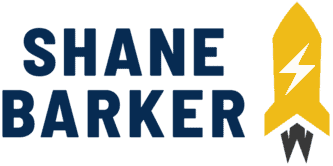

Related Articles
What is Digital Marketing? Everything You Need to Know
Best Blogger Outreach Tool – 21 Tools to Minimize Your Outreach Efforts
33 Free Google Marketing Tools for Marketers and Developers
22 Best Online PR Tools to Build and Monitor Media Relations
Digital Marketing for Startups: The Strategies to Use in 2025